Here at LG Business Systems, our customer needs are our top priority and to help them understand and use our stationery products without any problems we have compiled a list of tips and tricks.
This is part 2.
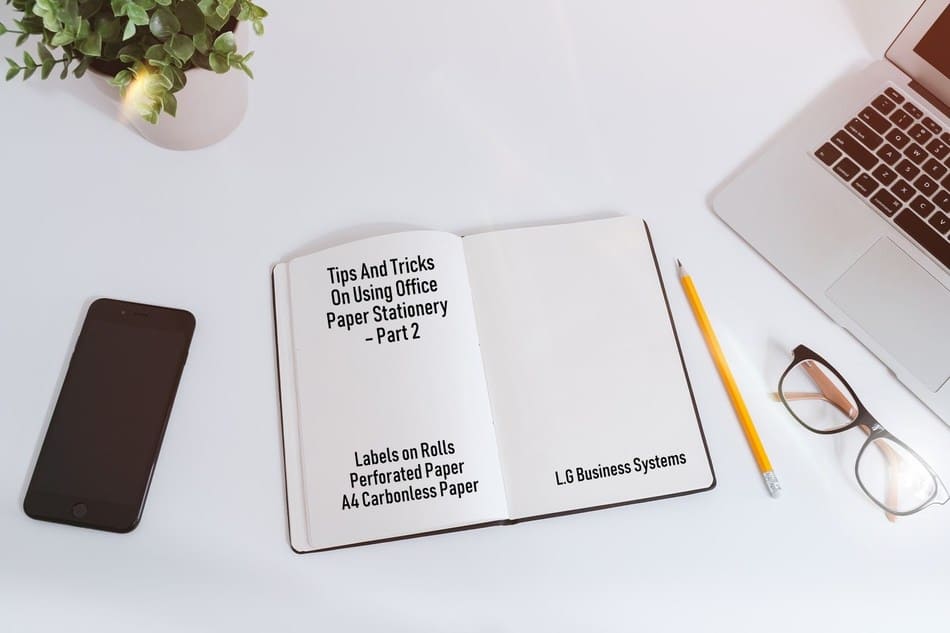
Labels on Rolls
- How to Choose the Appropriate Type
Unsure of what type of thermal label you are using? If you scratch your nail across the surface of the label quickly then a black mark will appear if it is a Direct Thermal label. If no mark appears, then it is a Thermal Transfer label and you will need to use a ribbon to print on this label.
- Problems with Feeding
Do your labels keep feeding through the printer and not stopping at the gap?
- Firstly, check that you have set your printer label size settings correctly.
- Go to your printer settings on your computer and go into ‘Printing Preferences’.
- On the ‘Options’ tab make sure you have the length and height of the labels set correctly.
- Then in the ‘Advanced Setup’ tab, check that you have got the ‘Tracking Mode’ set to the correct option.
- Generally, if you are using a plain label with no markings on the back, this will need to be set to ‘Web Sensing’.
- If your label does have a black line or marking on the back then set it to ‘Mark Sensing’.
- Faintly Printed Labels
My labels are printing really faintly – what do I do?
Go to your printer settings on your computer and go into ‘Printing Preferences’. On the ‘Options’ tab change the ‘Darkness’ setting to 30 or the highest setting there. This should improve the image printed. If it is still not great, then reduce the ‘Speed’ to the lowest cm/second setting.
- The Ribbon Is Not Printing
My ribbon is not printing – what do I do?
Firstly ensure that you are using the ribbon with the coating on the correct side. Some printers require the ribbons to be coated side in and others are coated side out. Ensure that you have the right ribbon for your printer. If still not printing, then in your ‘Printing Preferences’ settings, on the ‘Options’ tab change the ‘Darkness’ setting to 30 or the highest setting there. This should improve the image printed. If it is still not great, then reduce the ‘Speed’ to the lowest cm/second setting. If still not printing then please check the material of the labels that you are using. If you are using a ‘Paper’ based label, then a standard ‘Wax ribbon’ should be sufficient. If you are using a‘Synthetic’ label then you will need a Wax-Resin ribbon’. And if you are using synthetic labels that need to be chemical-resistant and have long term durability, then a full ‘Resin ribbon’ will be required.
Perforated Paper
- Fold the Edge
For ease of use, fold the perforated paper edge over on itself before trying to tear it away. This will allow a much cleaner, easier tear.
A4 Carbonless Paper
- Use a Cardboard Dividing Sheet
Always ensure that you have a cardboard dividing sheet between the 2 copies that you are writing on and the rest of the ream! Otherwise, the pressure of your writing will go through to all copies!
- Which Side to Write On
Not sure which side to write on your carbonless paper? Take the first 2 sheets and scratch your nail over the surface of the top sheet – if it leaves a black mark on the sheet underneath it, then you have the carbon coating round the right way.
? Take the first 2 sheets and scratch your nail over the surface of the top sheet – if it leaves a black mark on the sheet underneath it, then you have the carbon coating round the right way.
- No Transferring of the Image
When I use a top sheet of carbonless paper it won’t transfer the image to the bottom sheet of plain copypaper – why?
You have to use 2 sheets of carbonless paper together for the product to work. You cannot use 1 sheet of carbonless paper and 1 sheet of plain copy paper. The carbonless paper has a chemical coating on either the top, the bottom of both sides of the sheet. This chemical coating needs to touch another chemical coating on another sheet for it to work and allow the image to transfer through.
- Still No Transferring of the Image
I have 2 sheets of carbonless paper, but they still won’t transfer any image through – why?
You need to have a CB (top sheet) and a CF (bottom sheet) together. The top sheet has the coating on the bottom, and the bottom sheet has the coating on the top. These 2 coatings need to touch for the image transfer to work. If the image transfer is not coming through, then first check that you have both CB and CF sheets. Then check that you have them the right way round so that both coated sides are touching. You can check this by scratching your nail across the top sheet or writing some text, and if it transfers through then you have it the right way. If it doesn’t transfer, then flip one of the sheets over and try again.
