Here at LG Business Systems, our customers needs are our top priority and to help them understand and use our stationery products without any problems we have complied a list of tips and tricks.
This is part 1:
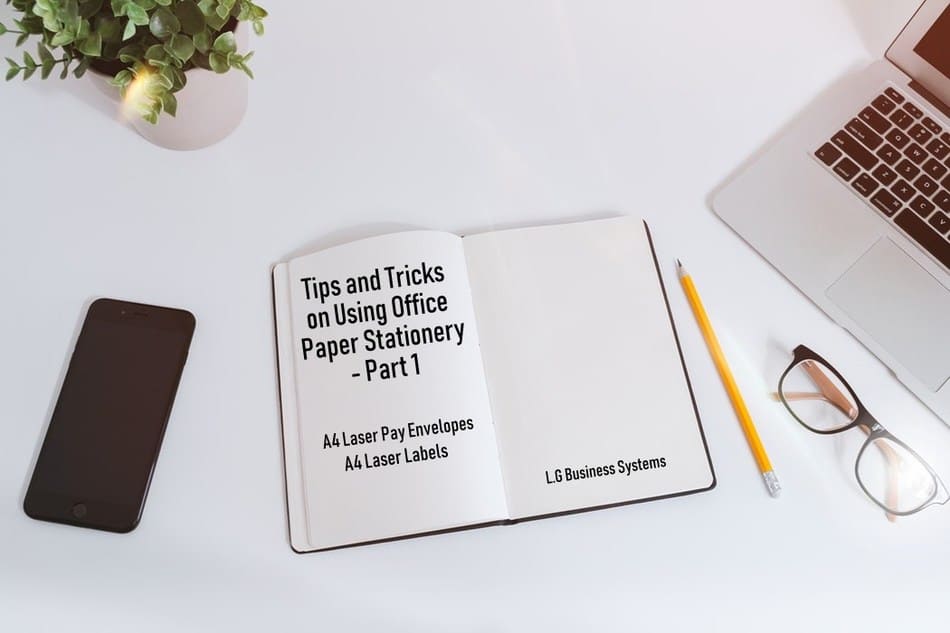
A4 Laser Pay Envelopes
- Adjust Your Printing Properties
When printing your A4 laser pay envelopes, always ensure that you change your printer properties media settings to ‘Label stock’ or ‘Thick stock’ instead of just plain ‘Paper’. This will make the thermal head inside the printer heat up the toner to a higher temperature to ensure that the toner penetrates deeply into the paper, thus stopping it from scratching off the surface of the pay advice envelope.
- Unfold the Perforated Paper Properly
For ease of use, when opening your pay envelope fold the perforated edges over on themselves before trying to tear them away. This will allow a much cleaner and easier tear.
A4 Laser Labels
- Paper Jam Errors
If you keep getting ‘paper jam’ errors in your printer after running large volumes of labels, get a soft cloth and put a small amount of methylated spirits or eucalyptus oil on the cloth and gently wipe across the rollers inside the printer. This will clean off any residue from the labels and will ensure no stickiness is left behind. Your labels will then feed through the printer effortlessly.
- Set the Label or Thick Stock Setting
Ensure that you change your printer properties media settings to ‘Label stock’ or ‘Thick stock’ especially when running large volumes of labels. This will ensure that the thermal head inside the printer heats up the toner to a higher temperature so that the toner penetrates deeply into the paper, thus stopping it from scratching off the surface of the labels.
- Use Removable Adhesive Labels
If you are sticking your A4 laser labels onto expensive items such as furniture, wooden items or ornaments, make sure you use our ‘Removable Adhesive’ labels so that when you peel the label away no residue is left behind that will cause unsightly damage to the item.
- Use our Synthetic Range of Labels
If you need labels that are suitable for outdoor use or need to withstand outdoor and/or extreme conditions, then make sure you use our Synthetic range as they are waterproof, weatherproof and tear-resistant.
- Feed the Labels through the Manual Bypass
For sheets that have many labels on the page, feed them through the manual bypass tray of your printer. That way the sheets have less distance to travel and fewer curves to go round inside the printer, reducing the likelihood of small labels coming off inside your printer and causing a jam.
- Remove the Permanent Adhesive Label Easily
I should have used a removable adhesive label but I stuck a permanent adhesive label onto my box by accident! How can I remove it cleanly?
Using a hair dryer on a warm setting, hold it close to the label on the box for just a few seconds. This will warm up the glue which will make it more pliable and easier to remove. You can then gently peel away the edge of the label, and whilst still using the hairdryer to heat the label, keep peeling it away slowly until it is removed with no residue left behind. Do not leave the hair dryer going for extended periods of time.
